Consumer 1.1 - Amiga Memory Log Tool
A downloadable tool
Consumer V1.1
Aims/Intro
Have you ever needed to know how much memory something is consuming? Maybe a game or a memory hungry app? Perhaps you made your own game, and want to know how much system requirements are needed. This tool is a printed text log of your Amiga memory, either manually operated or fully automatic. The results are printed on the screen, and also in a text file stored in S:.
Requirements
- Any Amiga with Kickstart 3.0+ (does NOT work with KS2 roms).
- Workbench 3.0+ operating system, PAL or NTSC.
- Any spare memory (uses 100k).
- Any CPU.
- Any free disk space.
Installation
1. RUNTIME PACKAGE - Just copy package from inside the RUNTIME folder to your Amiga, and the tool should run using the launcher icon. This version of the app is larger, but does not need CanDo.library, and runs in it's own folder. i.e. it has a larger system footprint. Includes Font installer.
2. COMMAND PACKAGE - This one needs installation. There is a tool included to install the lib and font, but you can also Copy the Font in the Fonts folder to your Workbench Fonts: drawer. Then copy the library in Libs: to your Libs: folder. Now copy the command in C to your C: drawer. The app is now a small command, and will run from C: as long as you have the CanDo.library and the font installed. i.e. it has a smaller system footprint.
Using the App
Consumer Log Basics
When Consumer is launched, it will create a Log file in S: called ConsumerLog.txt. This will be created from scratch each time the app is launched, and any data generated while the app is running will be appended to the current open Log. If your machine crashes or locks up, reset the Amiga, and check the Log in S: before you load this app up again. Otherwise, your previous log will be over-written. The Log is also printed on the screen as you use the tool.
The log will show the current system time, the current chip ram available / consumed / unloaded, and the same with Fast ram too. The disk log also contains the current date.
Start and Stop Buttons
- Start will allow the app to register your current memory usage into the Log. If you have '0' (zero) as your polling option, the Log will automatically stop after each entry. Press Start once for each new log entry.
- Stop button - Used during Poll mode only. Press this button once, and wait for the auto-logger to finish. Depending on your Poll time, this could be a while, but eventually the tool will stop the auto logger, and will print a message saying so. The Stop button will then automatically deselect itself when this happens.
Show Free and Ignore WB Switches
- Show Free Memory - allows the user to display the current total free memory of the Amiga.
- Ignore Workbench Memory - allows the user to reset the memory usage to zero. Any changes to the memory will then be registered as '+' or '-' numbers, based on the zeroised number you created. e.g. if you loaded up an app which used 500k of memory, consumer will show that 500K is being used. If you then close/quit that app, consumer will report that 0 MB extra memory is now being used.
MB and K Buttons
- Megabytes - is the default button, which converts all consumer data into whole megabytes.
- K - means that smaller amounts of memory usage will be converted down to Kilobytes. Large amounts of memory will still remain as MBs.
You can freely toggle between MB and K at any time in manual mode, but you have to stop the auto logger first if you have that selected.
T Button
- Prints the total memory consumed (or off-loaded), to the screen, instead of Chip and Fast separately. The disk log automatically prints the Chip, Fast and Total memory on the file, unless you disable this (see Print Total? button.)
Poll Mode (user input box)
This is an auto log feature. The tool will auto log the memory usage of your machine over a certain period. Zero turns the auto log off. Any other whole number will cause a delay, for example:
0 = Manual Mode / Auto Logger OFF.
1 - Minimal Delay, twice per second
2 - Every second or so.
3 - Every 3 seconds or so.
4 - Every 4 seconds or so.
6 - Every 6 Seconds or so.
10 - Every 14 seconds or so.
12 - Every 25 seconds
15 - Every 45 seconds -2 secs
18 - Every 60 seconds -4 secs
60 - Every 10 mins, +1 sec.
View Log Button
Pressing this button will show the current log on the disk with C:Multiview. (You can always rename ppmore or ED to C:Multiview, if you prefer those).
DEL! Button
Pressing this will delete and reset everything. The screen will be cleared, and also the disk log.
Print Total?
Select this ON (default) to print the total memory consumption on the Disk Log. Toggle this to OFF if you dont want the total memory to be printed on the disk log, (to look similar to Consumer 1.0).
-------------------------------------
Example Images
In the examples to the right: at the top is an auto log set to 2 (1 second recording) as I loaded up Alien 3 WHDLoad. Secondly is an image of a manual IgnoreWB log, as I loaded up and then shut down Directory Opus 4, and then loaded and closed Image Studio, showing Ks and MBs, and then returning to normal mode. Notice that image studio did not return all of our memory back.
Bugs
1. When I remove an app from memory, consumer does not report this as a minus number and just says Zero?
- This is NOT a bug. If you want to use the tool both ways, zeroise the memory with the IgnoreWB button before you load up an app. Click Start. Now zeroise your memory again with the IgnoreWB button, remove the app/game from memory, and click start. The 'Ignore' mode only shows memory usage based on a fixed base value, not memory loaded and unloaded.
2. I set the poll timer to 30 for logging every 5mins, but now the tool wont stop!
- The tool Will stop, eventually, although you'll have to wait another 5mins for it to stop, because it only stops just before the next text log is about to be triggered.
3. When I click 'stop', the next log reading is lost.
- Yeah, I was too lazy to fix that. Hopefully you will only click Stop after you have enough data.
Update Log:
V0.1 - V0.2 (Feb 26th 2024) Initial Demo.
V0.3 - V0.8 (Mar 4th 2024) Development progress.
V0.9 - V0.9c (Mar 5th 2024) Added View Log button.
V1.0 - (Mar 6th 2024) Created package for release.
V1.0b - (June 25th 2024) Fixed the log auto delete, and auto logger start text.
V1.0c - (Dec 27th 2024) Separated the disk log info with spaces.
V1.0d - (Dec 27th 2024) Added Total button, printed to screen instead of separate values, and a toggle to switch printing totals to disk ON or OFF. Added auto font installer code, and also as a tool and icon.
V1.1 - (Dec 27th 2024) Added Screen Clear and Delete Log buttons.
FAQs
- How do I reset the results on the screen?
There is no option to do this, but if you put the tool into manual mode/ zero poll, you can click Start a few times until the log reaches the bottom of the screen, and then the screen should automatically clear and reset. Clearing the screen on the display log has no effect on the S:ConsumerLog file. The only way to reset the Consumer Log file is to close down and then reload the Consumer tool.
- How do I zeroize and ignore WB memory after I made a few false starts?
Click Ignore WB, then Start.
- My memory usage is so small it shows 0 K used?
Any insignificant memory is ignored. Anything less than 1K is considered so small, even a VIC-20 can run it. This is an Amiga!
- I have 1 Gig of Chip ram and 10 GB of fast ram, why does your tool not work???
I havent optimised it for high memory machines. I think the highest chip is 9.9MB, and highest fast is 999.9MB.
- Why are my apps using all my chip memory?
On the Workbench 1.3 disk in the system drawer, there is a tool called FastMemFirst. Running this as the first line of your startup-sequence can significantly decrease chip ram usage.
- My app (or game) closes down WB, and when I quit the game, your tool seems to miss a chunk of data?
The tool relies on Workbench to get the time from the system, otherwise, if you close WB, the tool probably wont work.
- Why does the tool always default to the same place on screen each time? Can I change this position?
No, I chose something next to the side of the screen, leaving enough clear area around it to select icons. You can move the panel by dragging the top drag bar, and then just do your tasks from there.
- I had a full page of results, but then clicked again and lost them all! Help!
Click the LG button to see the full log. Or load up S:-ConsumerLog.txt in any text viewer or editor, while Consumer is still running, or after you close it down. This gives a full log of your session. As long as you dont re-load Consumer from scratch, your data should be safe. Perhaps backup or rename the disk log, if you want to keep a copy of it.
- When entering numbers into the Poll box, do I need to press Enter to input them?
No, the app will automatically register the data in the Poll field as soon as you click start, so no need to press enter.
- Do I HAVE to click STOP every TIME??
No. You only need to click Stop if you are in auto polling mode and you want to close the tool down. After the auto-poll stops, you can reconfigure the tool or close it.
- Your tool is dumb. I could do better!
I've included the CanDo source in case anyone is keen to customise it; perhaps tailor it to their own 8/16 colour WB environment, and give it some more buttons?
Download
Development log
- Consumer (Amiga) is now V1.1Dec 27, 2024
- Consumer 1.0b - released.Jun 25, 2024
- Consumer - Memory Tool - LaunchedMar 05, 2024
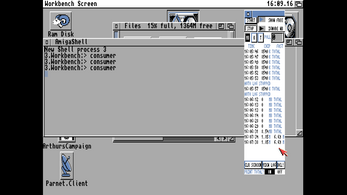
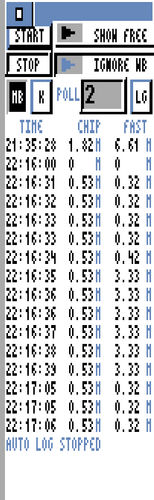
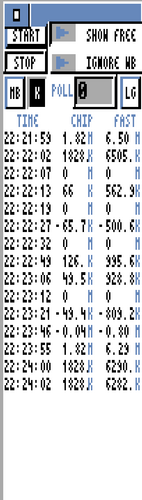
Leave a comment
Log in with itch.io to leave a comment.